
It’s possible to use your team’s Scout to generate a draft list of his top 200 500 players in StatsPlus. If you have Excel, here’s how. (Please be aware your version of Excel might be a little different.)
- Go to the draft page and look for the draft pool.

2. Select your scout, select the Potential column so it sorts it from highest to lowest.
If you want to be able to create a list of 500 names to import into StatsPlus, make sure the ID column is visible.


4. This will generate a page in your browser.

5. Hit “CONTROL A” to select the whole page.
When it’s highlighted, hit “CONTROL C” to copy.
6. Open up Excel and create a new document. Paste Special as Values (if it asks, use destination formatting).

7. It should look like this. Remove the first column and the top row.

8. If you want to export the top 200 500 players (and that’s the limit) remove the top row and all the columns to the right of the player ids. Then scroll down to row 201 501 and delete that row and every row after it.
When you are done, you should only have a list of ID that’s 200 500 rows long.
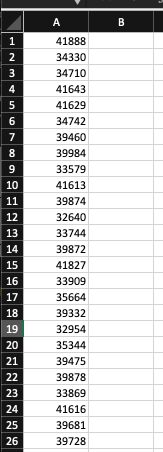
9. Save it to your computer’s desktop with the name “prospects” with the CSV file type.

10. Go to your computer’s Desktop and make sure the file it there.
11. If it is, go to the statsplus draft list page in your browser. Find the Upload button and click “Upload”.

12. A window will open for you to select your file to upload. Go to your Desktop, select the file, and hit OK. If you did everything properly the file will then upload.
13. Make sure you hit the Save button.
If you did everything correctly, you should have the top 200 500 players on your list. Good luck!

Be the first to comment